An Alpine.js Template for Glitch

I discovered Glitch a few months ago, and while I haven't used it a lot since then, the more I do, the more I really dig it. When working on my blog post yesterday, I shared the demo as a Glitch project, you can see it here if you would like. While setting up the project, I fumbled a bit with the right order of script tags, which was entirely my fault, but knowing my memory I wanted to note what worked for me, and share it with others. Let's start with the code first.
Here's an incredibly basic HTML page that loads up Alpine, a style sheet, and a JavaScript file:
<!DOCTYPE html>
<html lang="en">
<head>
<meta charset="utf-8" />
<meta name="viewport" content="width=device-width, initial-scale=1" />
<link rel="icon" href="https://glitch.com/favicon.ico" />
<title></title>
<link rel="canonical" href="" />
<link rel="stylesheet" href="/style.css" />
</head>
<body>
<div x-data="app" x-cloak>
</div>
<script src="/script.js" defer></script>
<script defer src="https://unpkg.com/alpinejs@3.x.x/dist/cdn.min.js"></script>
</body>
</html>
I pretty consistently use app for my Alpine applications, but certainly, you can name it a bit better. My style sheet only contains the x-cloak definition:
[x-cloak] { display: none !important; }
And here's script.js:
document.addEventListener('alpine:init', () => {
Alpine.data('app', () => ({
async init() {
}
}))
});
When I write Alpine, I don't like including code in the HTML, so I do everything inside an alpine:init block. I also almost always use the init method, so I've got an empty one there.
Finally, and I forgot this part when I published the blog post a few minutes ago, I added an .eslintrc.json file so that the Glitch editor wouldn't complain about the Alpine global:
{
"globals": {
"Apline": "readonly"
},
"parserOptions": {
"ecmaVersion": "latest"
},
"env": {
"es6": true
}
}
Cool. So how do you use this? You could copy and paste, but Glitch makes this easier. Click New Project in the upper right-hand UI:
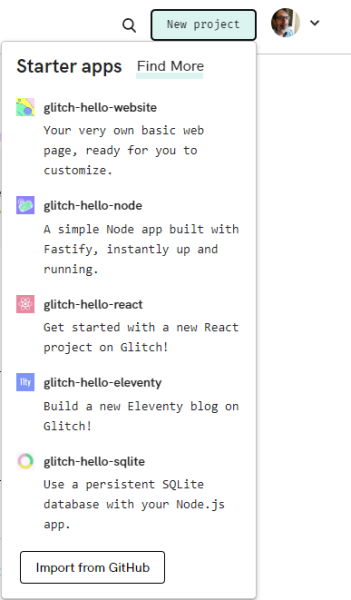
And select Import from GitHub. In the prompt, enter the repo I created for my template: https://github.com/cfjedimaster/glitch-alpine
I didn't include a README in there because it would just be something you would have to remove or edit in your project. All in all, it's pretty minimal, which honestly is what I prefer when starting new projects. Anyway, enjoy!
Photo by Daniel Leone on Unsplash